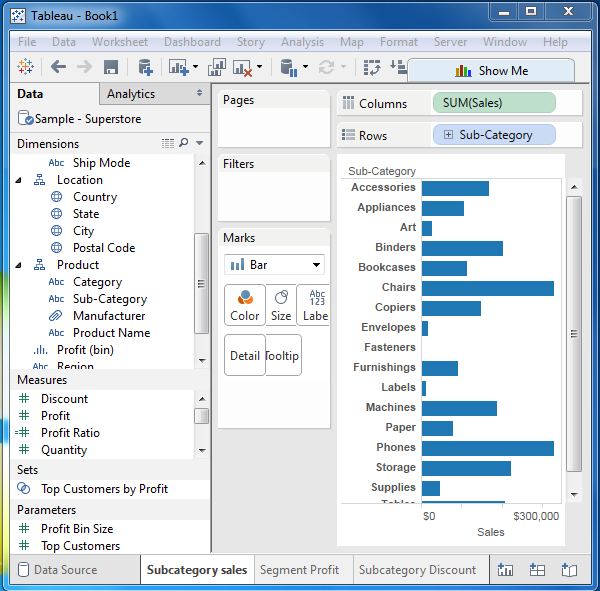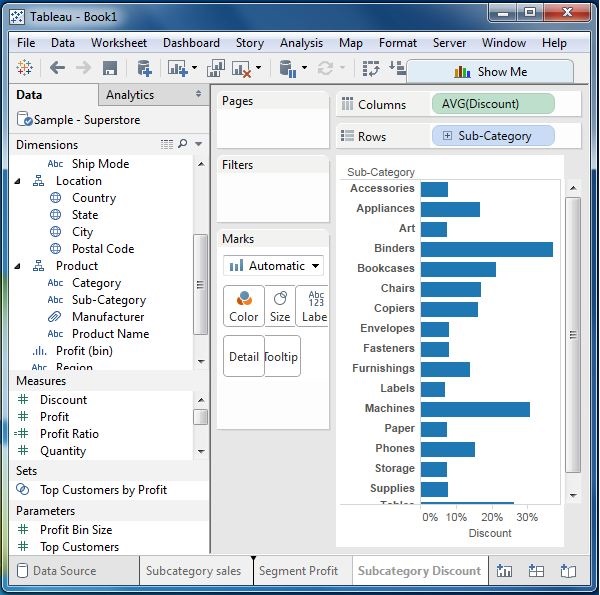Tableau - Reorder Worksheet
Tableau - Reorder Worksheet
Sometimes you need to change the position of the existing worksheet to study them in a better way. This can be done in a simple way by dragging the sheet name from its existing position to the new position.
Reordering the Worksheet
To reorder a worksheet, click and hold the worksheet name and move it to the desired position. Consider the three worksheets as shown in the following screenshot.
The following screenshot shows that a vertical dark line appears in the new position on dragging the third worksheet from left to the new position.
Frequently Asked Questions
+
Ans: Tableau - Save & Delete Worksheet
view more..
+
Ans: Tableau - Rename Worksheet view more..
+
Ans: Tableau - Add Worksheets
view more..
+
Ans: Tableau - Reorder Worksheet view more..
+
Ans: Tableau - Paged Workbook
view more..
+
Ans: Tableau - Operators view more..
+
Ans: Tableau - Functions
view more..
+
Ans: Tableau - Numeric Calculations
view more..
+
Ans: Tableau - String Calculations
view more..
+
Ans: Tableau - Date Calculations
view more..
+
Ans: Tableau - Table Calculations view more..
+
Ans: Tableau - LOD Expressions view more..
+
Ans: Tableau - Basic Sorting view more..
+
Ans: Tableau - Basic Filters view more..
+
Ans: Tableau - Quick Filters view more..
+
Ans: Tableau - Context Filters view more..
+
Ans: Tableau - Condition Filters view more..
+
Ans: Tableau - Top Filters view more..
Recommended Posts:
- Tableau Tutorial
- Tableau - Overview
- Tableau - Environment Setup
- Tableau - Get Started
- Tableau - Navigation
- Tableau - Design Flow
- Tableau - File Types
- Tableau - Data Types
- Tableau - Show Me
- Tableau - Data Terminology
- Tableau - Data Sources
- Tableau - Custom Data View
- Tableau - Extracting Data
- Tableau - Fields Operations
- Tableau - Editing Metadata
Rating - NAN/5
Advertisements